前言:
之前写过一版安装教程,由于V2ray项目的更新了,导致V2ray的配置文件所存放的路径变了,所以重新记录下安装方式。
准备:
- VPS一台
- 域名
教程:
安装宝塔
Centos安装脚本
yum install -y wget && wget -O install.sh http://download.bt.cn/install/install_6.0.sh && sh install.sh
Ubuntu/Deepin安装脚本
wget -O install.sh http://download.bt.cn/install/install-ubuntu_6.0.sh && sudo bash install.sh
Debian安装脚本
wget -O install.sh http://download.bt.cn/install/install-ubuntu_6.0.sh && bash install.sh
Fedora安装脚本
wget -O install.sh http://download.bt.cn/install/install_6.0.sh && bash install.sh
5.9版本
Centos安装命令: yum install -y wget && wget -O install.sh http://download.bt.cn/install/install.sh && sh install.sh Ubuntu/Deepin安装命令: wget -O install.sh http://download.bt.cn/install/install-ubuntu.sh && sudo bash install.sh Debian安装命令: wget -O install.sh http://download.bt.cn/install/install-ubuntu.sh && bash install.sh Fedora安装命令: wget -O install.sh http://download.bt.cn/install/install.sh && bash install.sh
输入y,进行安装

出现下图则代表安装成功
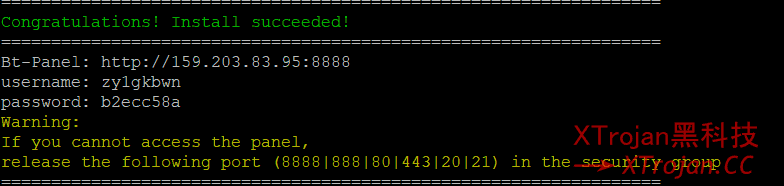
在浏览器输入BT-Panel进入面板管理,只需要选择Nginx安装即可
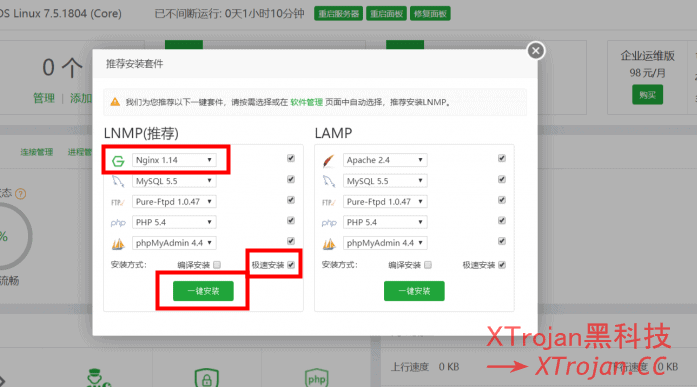
安装V2ray
下载v2ray
curl -O https://image.google404.org/v2fly/fhs-install-v2ray/master/install-release.sh
安装&更新
bash install-release.sh
重启V2ray
sudo systemctl restart v2ray
开机自启
systemctl enable v2ray
查看运行状态
sudo systemctl status -l v2ray
配置V2ray
在宝塔文件中打开此目录/usr/local/etc/v2ray
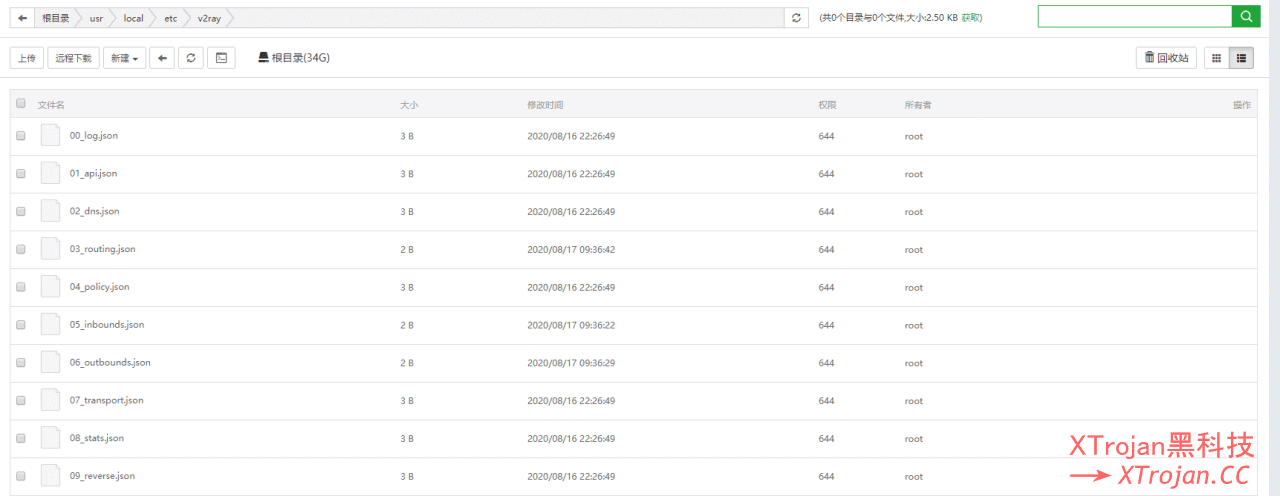
新增一个文件config.json,填入以下内容
port:v2ray运行监听的端口
id:uuid,可以在使用https://1024tools.com/uuid随机生成
{
"log": {},
"inbound": {
"port": 10000,
"listen": "127.0.0.1",
"protocol": "vmess",
"settings": {
"clients": [{
"id": "f8123442-a199-4ba3-b66c-3751234fbb47",
"level": 1,
"alterId": 64
}]
},
"streamSettings": {
"network": "ws",
"wsSettings": {
"path": "/videos/stream"
}
}
},
"outbound": {
"protocol": "freedom",
"settings": {}
},
"outboundDetour": [{
"protocol": "blackhole",
"settings": {},
"tag": "blocked"
}],
"routing": {
"strategy": "rules",
"settings": {
"rules": [{
"type": "field",
"ip": [
"0.0.0.0/8",
"10.0.0.0/8",
"100.64.0.0/10",
"127.0.0.0/8",
"169.254.0.0/16",
"172.16.0.0/12",
"192.0.0.0/24",
"192.0.2.0/24",
"192.168.0.0/16",
"198.18.0.0/15",
"198.51.100.0/24",
"203.0.113.0/24",
"::1/128",
"fc00::/7",
"fe80::/10"
],
"outboundTag": "blocked"
}]
}
}
}
添加完成功后,使用重新命令跟查看状态判断v2ray是否安装无误,如下图显示active(running)就代表成功了

配置Nginx
选择网站,新增站点
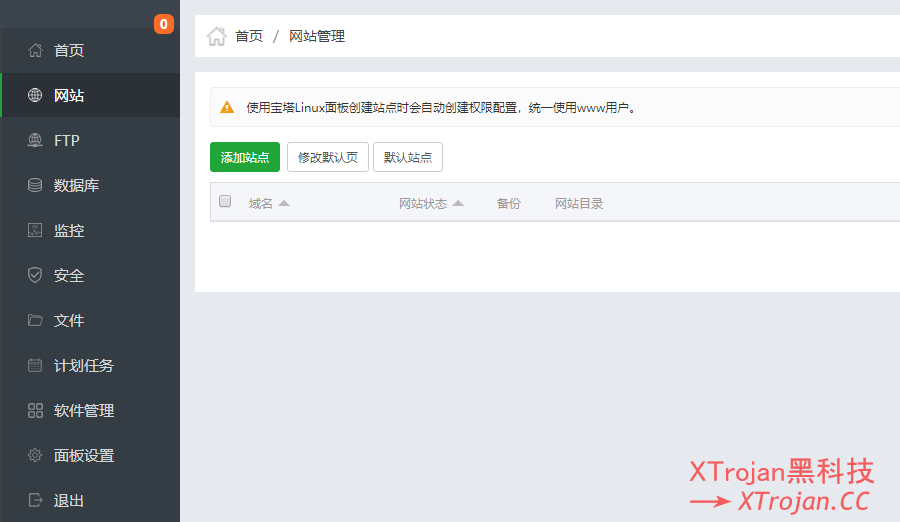
域名填写解析了V2ray服务的即可
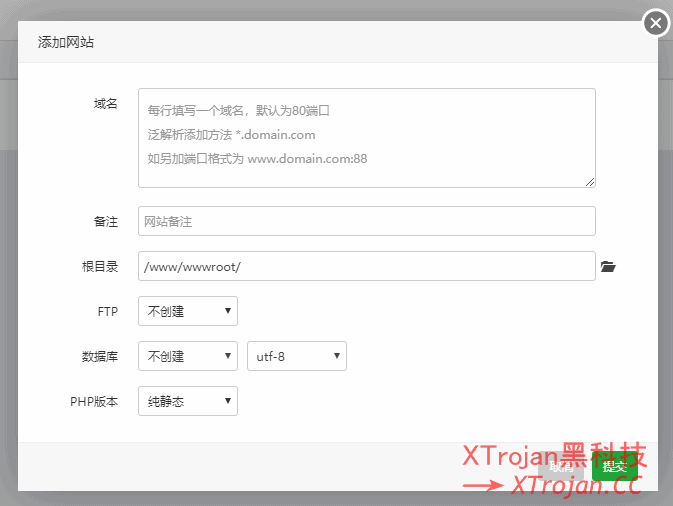
点击刚刚新增完成的站点的设置按钮,选择配置文件加入以下内容
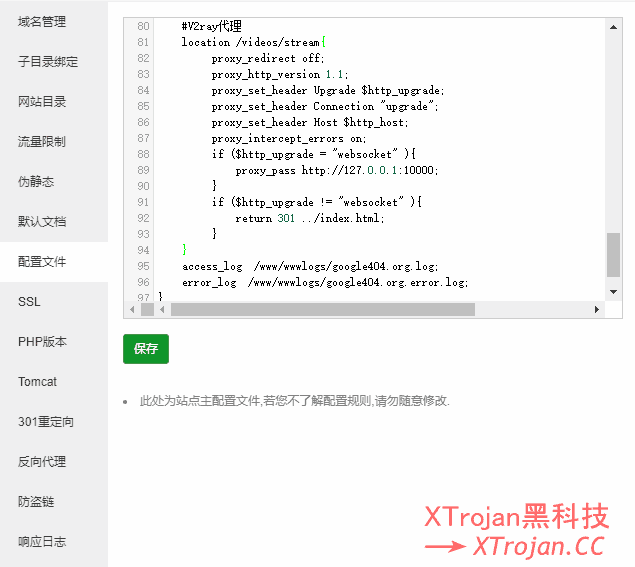
#V2ray代理
location /videos/stream{
proxy_redirect off;
proxy_http_version 1.1;
proxy_set_header Upgrade $http_upgrade;
proxy_set_header Connection "upgrade";
proxy_set_header Host $http_host;
proxy_intercept_errors on;
if ($http_upgrade = "websocket" ){
proxy_pass http://127.0.0.1:10000;
}
if ($http_upgrade != "websocket" ){
return 301 ../index.html;
}
}
域名申请,选择SSL中的Let’s Encrypt选择文件验证。
到此就已经安装配置完成了>_<
: (6) Could not resolve host: image.google404.org; Unknown error
[root@safe-powder-1 ~]# curl -O sh文件链接
% Total % Received % Xferd Average Speed Time Time Time Current
Dload Upload Total Spent Left Speed
0 0 0 0 0 0 0 0 –:–:– –:–:– –:–:– 0curl: (6) Could not resolve host: image.google404.org; Unknown error
脚本下载不了
源文件已经被作者删了
下载v2ray 脚本出错,是不是地址资源删除了?
换个脚本,你是不是使用香港VPS?
没有,使用的是美国洛杉矶的VPS,新脚本发我一下